This tutorial explains how to setup Zero Radiant (aka as Radiant 1.6) for mapping with Smokin' Guns. Zero Radiant is a fork of the GtkRadiant 1.4 codeline and fixes several bugs. Thus, it is a little "fresher" than version 1.4. On the downside, however, a few plugins (such as brush cleanup) are still missing. For more information see Zero Radiant Page.
ZeroRadiant is still under development and, thus, there is little support! Please also take note that most of the team is still using the "old" GtkRadiant version. It is strongly recommended that you stick to that version if you are new to mapping. We might not always be able to help you with the ZeroRadiant version if things go wrong. Check out Pardner's great tutorial for setting up the 1.4 version of Radiant.
Linux Installation
It is also possible to use Zero Radiant in order map with Linux. Tequila thankfully wrote an installation for Linux since I don't know much about alternative platforms. Check out his guide here: Linux Installation of Zero Radiant
Introduction
The purpose of this tutorial is to configure Zero Radiant to work with the stand-alone release of Smokin-Guns on Windows. I don't know much about other platforms so I can't really help you with Linux or so. Since most of the problems with Radiant are caused by incorrect path settings, I'll briefly write how my paths look like and what goes where and why:
- Code: Select all
GERMAN PATHS
c:\Programme\Smokin' Guns -> Clean installation (not to be touched!)
c:\Programme\Smokin' Guns\Development -> Mapping "clone": mapping stuff will go here
c:\Programme\Smokin' Guns\Development\Zero Radiant -> A bunch of tools will go here
c:\Programme\Zero Radiant -> The actual Zero Radiant installation
ENGLISH PATHS
c:\Program Files\Smokin' Guns -> Clean installation (not to be touched!)
c:\Program Files\Smokin' Guns\Development -> Mapping "clone"
c:\Program Files\Smokin' Guns\Development\Zero Radiant -> A bunch of tools will go here
c:\Program Files\Zero Radiant -> The actual Zero Radiant installation
Please note that you will have to make changes along the way if your paths differ from mine!
Main differences:
- Different Radiant version for one
- Q3Map2Toolz isn't needed (but can be used of course)
- Compilation directly from Zero Radiant with the SG version of Q3Map2
Clean SG Installation & Zero Radiant Mapping Tools
First, you will need a clean (and functional) Smokin' Guns installation. You can simply "copy" your Smokin' Guns directory and rename it. However, please be sure that it is still clean and not messed up with any additional things that might not belong there. If in doubt, get a fresh download from our mirrors and extract it to a SG development folder of your choice.
Additionally, grab the following files:
Install Zero Radiant
1. Create a temporary directory on your desktop (or anywhere else)
2. Extract the contents of GtkR-1.6-testbuild-20080901.zip into that temporary directory
3. Create a directory named Zero Radiant under C:\Programme (ENGLISH: C:\Program Files)
4. Move all contents from the \install directory in your temporary directory to c:\Programme\Zero Radiant (ENGLISH: C:\Program Files\Zero Radiant)
Install SG Zero Radiant Mapping Package.zip
1. Extract the contents of SG Zero Radiant Mapping Package.zip into the temporary directory: The package is pre-configured with two language versions (yes stupid I know) which usually have different paths. I prepared everything for two common installations (C:\Programme ...) and en (C:\Program Files ...) so that it is as easy as possible.
2. Pick the right version (de or en) and move the contents to your Zero Radiant Installation (Press yes when asked to overwrite)
3. Move the contents of "Add contents to Smokin Guns Development Folder" to "C:\Programme\Smokin' Guns Development" respectively "C:\Program Files\Smokin' Guns\Development" (Press yes when asked to overwrite)
Your installation should now look like this:
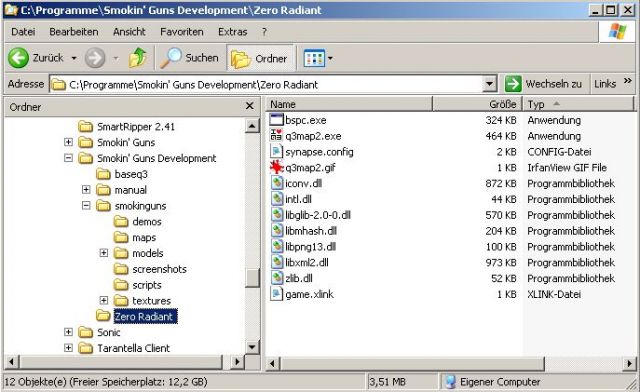
and this
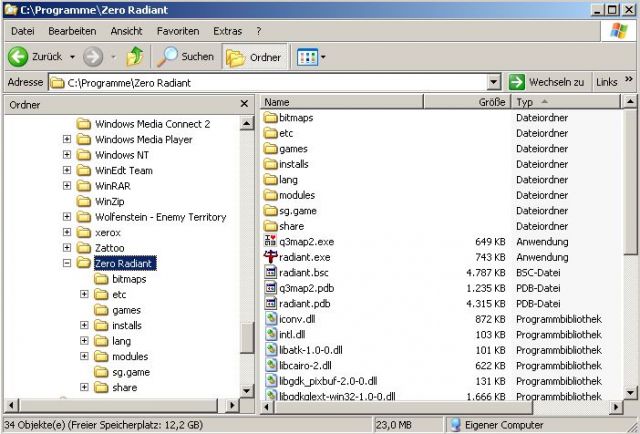
Starting & Configuring Zero Radiant
Launch Zero Radiant by locating its executable (radiant.exe) in the installation folder (..\Zero Radiant). Note: you may want to create a shortcut to Zero Radiant somewhere ... Since this is the first time Radiant starts up it will prompt you to configure things:
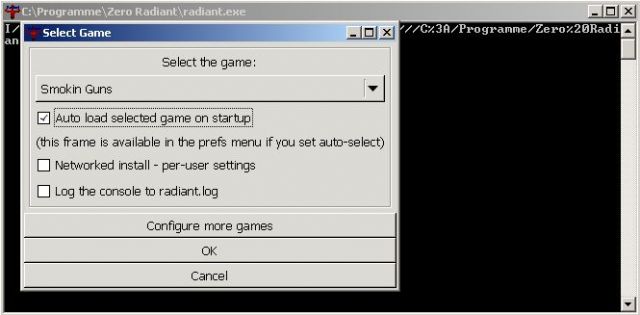
Smokin Guns is already selected as the game of choice. Tick the box "Auto load game on startup" and press "OK". Note, that Zero Radiant will complain that a few files are missing. That can be ignored since Zero Radiant will create them now.
Thats it. Zero Radiant should now work like a charme
 ... To confirm that everything runs just fine do the follwoing:
... To confirm that everything runs just fine do the follwoing:Open the Test Map
You should have two test maps that installed with the sg_map_tools. Launch Zero Radiant and click open:

Select dm_test1.map and click "Open" and you should see a nicely made test map like this:
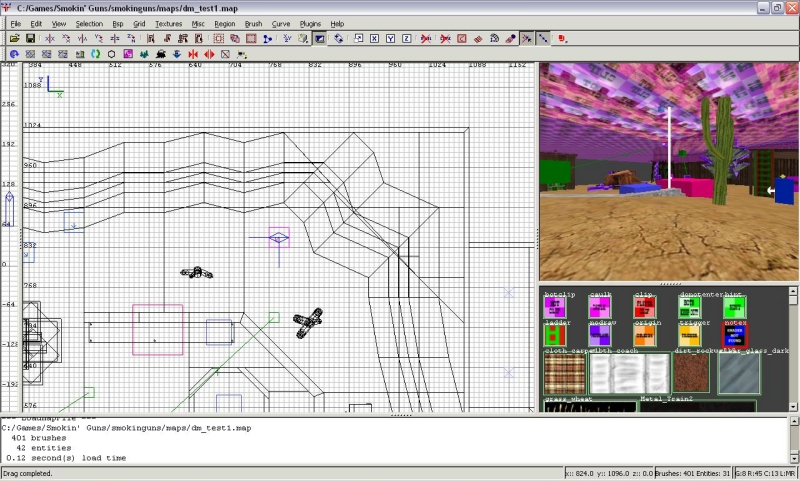
Compile Your map
The configuration files with the Zero Radiant mapping package have been edited in order to be able to compile directly from Zero Radiant with our version of Q3Map2. Thus, it is not necessary to use Q3Map2Toolz any longer. Simply compile by pressing BSP -> (test) BSP -meta, -vis, -light -fast -filter like this:
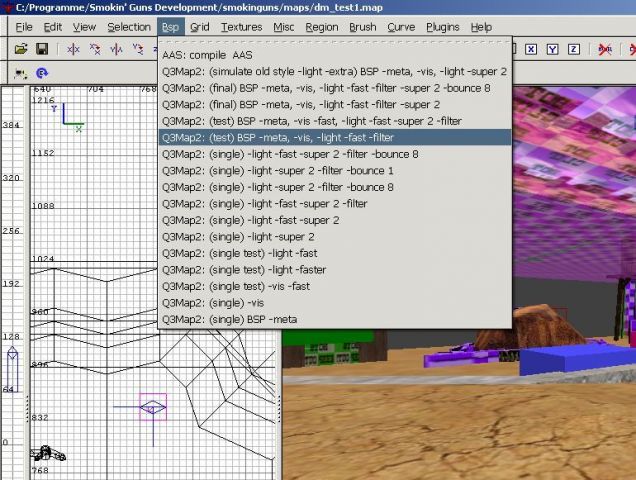
Zero Radiant will output the result of the compilation process in its console window. You can start SG and check the map when it has finished.
I recommend that you use to Q3Map2Toolz if you are not acquainted with the compilation process and its switches. However, I prefer batch scripts anyway so I shy away from it. I am currently figuring out a way to "hack" Zero Radiant so that I can start arbirary scripts with parameters directly from the menu. Check out this thread for some ideas and some useful scripts.
Thats it. So much for the little tutorial ... thanks for reading and let us know if you have any additions or questions.
Cheers
Breli

